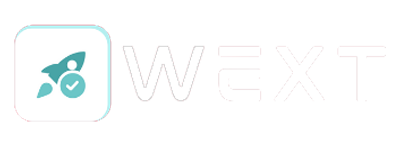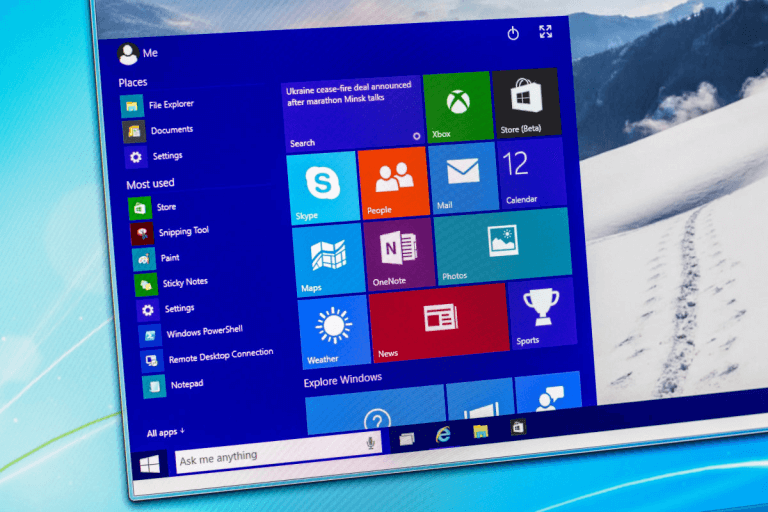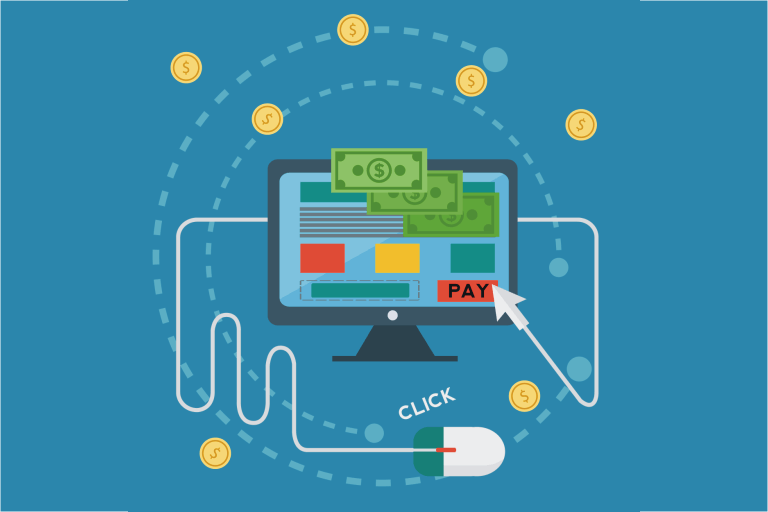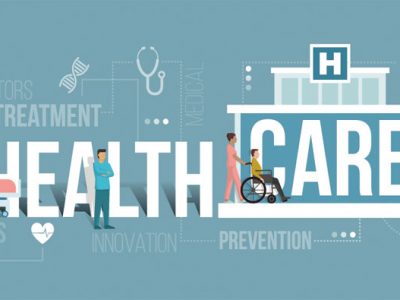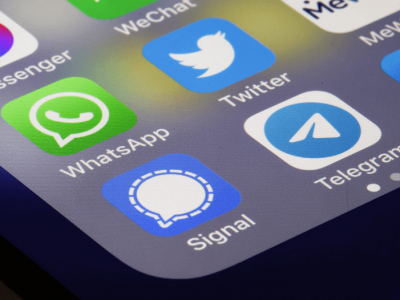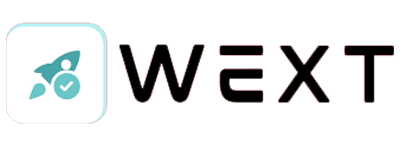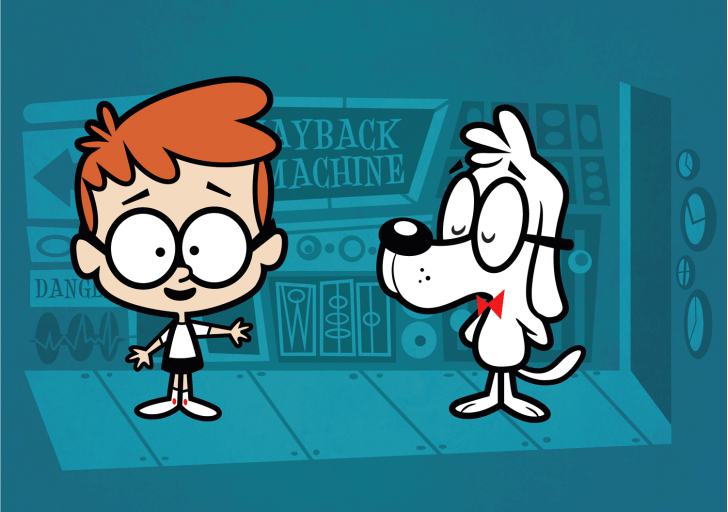Laptops and desktop computers are the machines made up of many electronic circuits, chips, wires, etc. Each of these components requires a different amount of energy for their proper functioning. So it is necessary that battery of laptop must be able to provide enough backup and running for few hours. This is what the ‘portable’ laptop computers have to satisfy.
Battery life of a laptop is affected by hardware as well as by the software that runs on it. Windows 10 is available with various battery saving exciting features. Here are few tips that will help you to increase battery life.
Let’s discuss the four generic ways:
1. Turn on Battery Saver
The best way to conserve battery life on a Windows 10 is to enable ‘Battery Saver’ option. No doubt, battery saver option gets enabled automatically once the battery level reaches 20%. But if you want to save more then you can turn on battery saver option manually with just one click on the battery icon. Battery saver option can also be configured at a specific battery percentage.
2. Disable unwanted communication channels
Now laptops are equipped with many connectivity options such as Bluetooth, Wi-Fi, and GPS. These all hardware parts stay activated until the power in on even if these are not actually in working state. So always disable unwanted connections to increase the battery life. The best option is to enable Airplane mode that automatically disables this unnecessary battery consumption.
also read: Dynamic Locking System for Windows 10
3. Disable background apps
Universal apps keep on running in the background even if you think that they are being minimized or closed. Many times you get pop-up options too. So you need to disable or limit these additional activities that consume battery power. For this, you need to navigate System > Battery > Battery saver and click on battery use option. Then click on “change background app settings” option, you can enable or disable background running apps individually.
4. Set ‘Power’ and ‘Sleep’ settings
PCs automatically get turned off or switched to ‘Sleep’ state after a specific amount of time by suspending various ongoing activities that can be resumed later. Both of these functions are required to save battery life. But you can also configure the sleep and power settings to conserve battery life. System > Power & sleep and set the number of minutes. The lesser you will fix this count; more the battery will be preserved.
Related links: How to access old, deleted websites